Want to speed up internet connection? In this article, I will give you 4 simple methods to Speed up internet connection using cmd in windows xp/7/8/8.1. Most of the internet users can’t get maximum bandwidth from their internet connection, they need to change some settings for getting maximum bandwidth from their internet connection.
Here I give you 4 methods to speed up internet connection using cmd. By applying these 4 methods, you can easily boost your internet connection. You can also boost your net speed without using CMD. Read our earlier article How to speed up internet connection for other methods.
Hint: Before entering into the article, I want to suggest that, if you need better internet speed, you must have a fast working computer. When you want to run your computer continuously like a new computer, you must use any one of the top antivirus products and PC Tuneup products. Instead of using two products, I can suggest AVG Ultimate(Special discounted link) which gives unlimited protection, and Tuneup for your unlimited devices.
Don’t want to spend money to increase your computer speed, Don’t worry read these working tips to boost computer speed.
How to speed up internet connection using cmd?
1.Speed up the Internet with cmd
Video Tutorial
We provided this article in the form of a video tutorial for our reader’s convenience. If you are interested in reading, you can skip the video for now and continue reading.
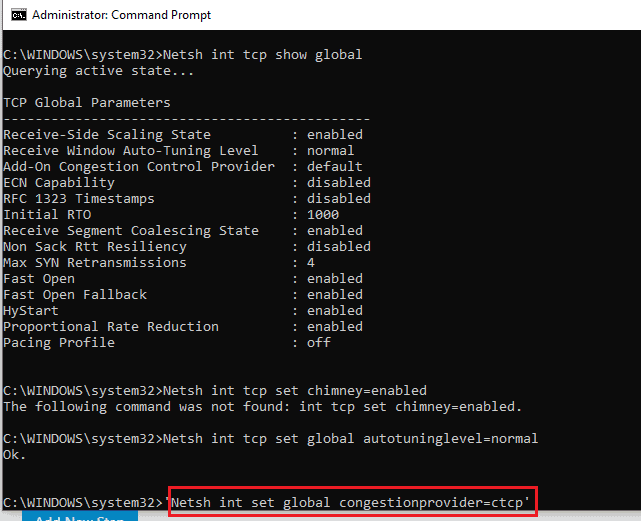
Here I give you methods to speed up internet connection using cmd. By applying this method, you can easily boost your internet connection.
Total Time: 3 minutes
Step 1: Open the command prompt with administrator privileges.
Open the command prompt with administrator privileges. Don’t know how to open CMD as admin read how to open cmd as admin.
Step 2: Open tcp show global
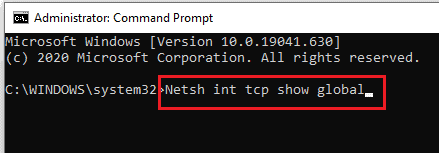
Type Netsh int tcp show global in cmd and press enter.
Step 3: Enable tcp set chimney
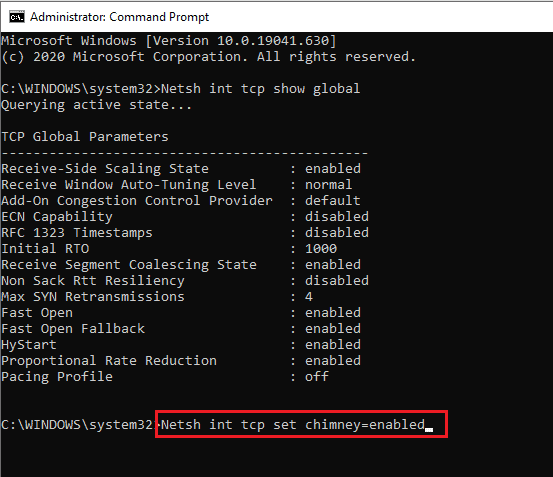
Type Netsh int tcp set chimney=enabled in cmd and press enter.
Step 4: Normalise global autotuninglevel
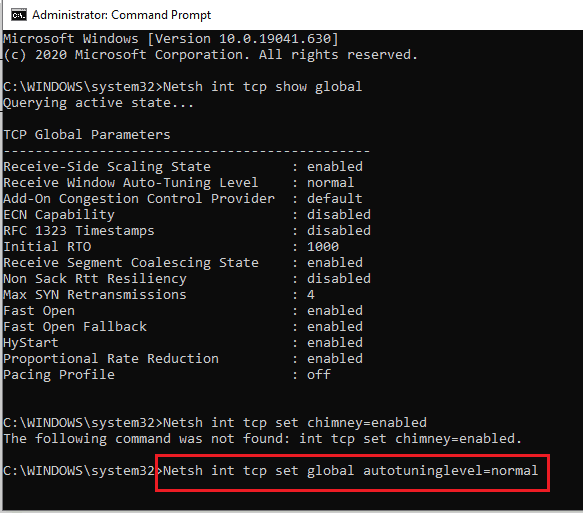
Type Netsh int tcp set global autotuninglevel=normal in cmd and press enter.
Step 5: Set congestion provider
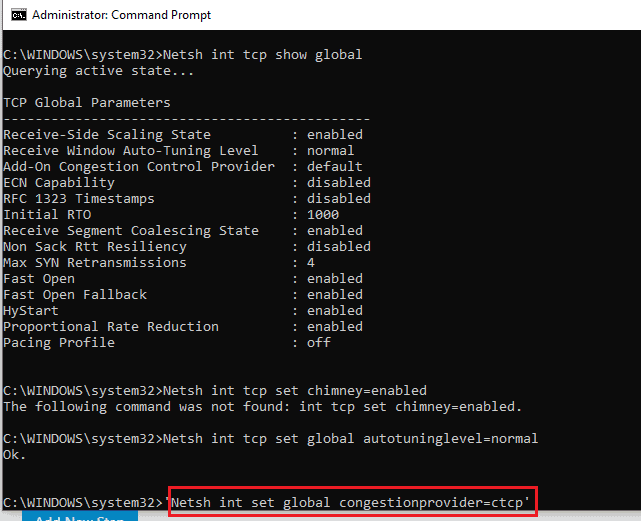
Type ‘Netsh int set global congestionprovider=ctcp‘ and press enter.
Supply:
- Windows
- Command Prompt
Tools:
- Command Prompt
Materials: Software
2. Speed up the internet by resetting DNS cache
Video Tutorial
We provided this article in the form of a Video Tutorial for our reader’s convenience. If you are interested in reading, watch this Tutorial after the completion of reading this article.
Open Command prompt with admin privileges by the following method given in the first step.
In command prompt window type ipconfig /flushdns and press enter.
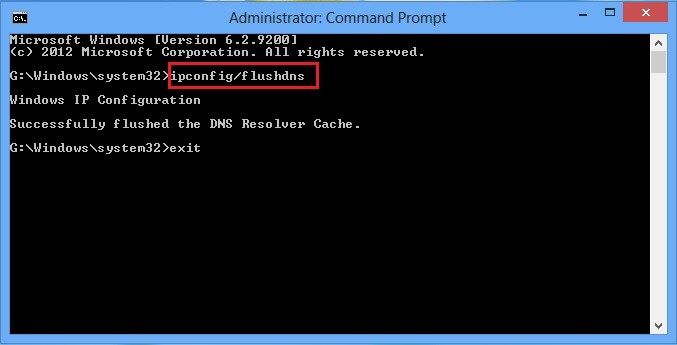
3. Speed up internet by resetting Winsock and tcp ip
Video Tutorial
We Provided this article in the form of a Video Tutorial for our reader’s convenience. If you are interested in reading, skip the video for now and continue reading the article.
Open Command prompt with admin privileges by following the method given in the first step.
In the command prompt window type netsh int ip reset c:\resetlog.txt and press enter. For more details about reset Winsock or tcp/ip see Microsoft forum article.
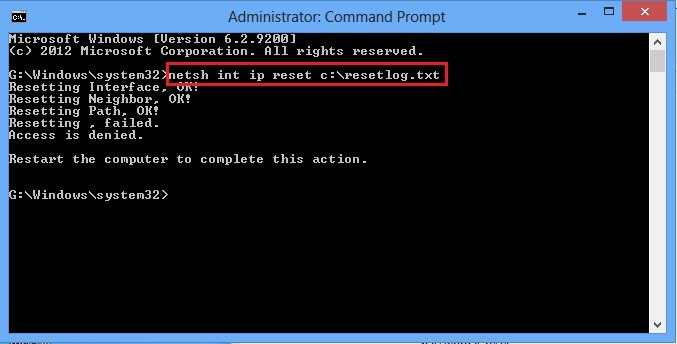
4. Speed up the internet by the continuous reply of pinging your connection
Video Tutorial
We provided this article in the form of a Video Tutorial for our reader’s convenience. If you are interested in reading, skip the video for now and watch after the completion of reading the article.
Open Command Prompt with administrator privileges by following the method given in the first step.
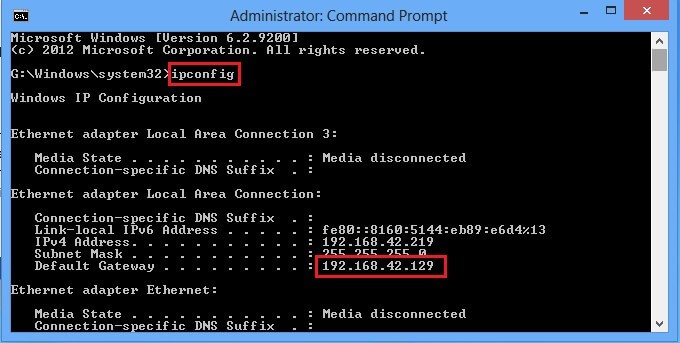
In the command prompt window type ipconfig and press enter. Now you can find the default gateway number as seen below screenshot.
- In the command prompt window type ping –t (type your gateway numbers)
- For example ping –t 192.168.42.129. (Here 192.168.42.129 is my gateway number. Type your gateway number instead of my gateway number).
- Now minimize this command prompt window, but don’t exit or close the command prompt window.
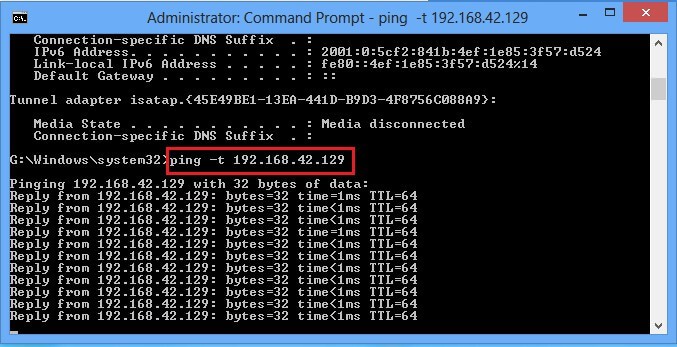
Conclusion
These are the 4 ways to increase internet speed using cmd. Regularly apply this 4th method of speed up the internet by the continuous reply of ping connection, while browsing or downloading. This will make your connection faster by the continuous reply of pinging your default gateway connection.
We one more time suggesting using AVG Ultimate(special discounted link) to boost your PC and internet speed automatically.
- You might also Like: 6 Tips to boost Windows OS Startup speed
- 8 Proven Tips to Speed up Android phone
- 6 Tips to Boost USB file transfer
Thanks for reading my article about speed up internet connection using cmd in Windows. If you like this article do me a favor by sharing it with your friends. Want more tips, Please follow whatvwant on Facebook and Twitter. Subscribe to the WhatVwant channel on YouTube for regular updates.
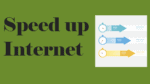
I am using Windows 8.1, and netsh int tcp set global congestionprovider=ctcp says that ‘global’ has to use ‘supplemental’ instead, and when I change it, it says the syntax is entered wrong. Please help!
when ever we will open our laptop we have to do it again tell mr hacker
sir,command no. 2(enabled)and 4(cpct) is not work in my pc..please,give me any suggestion about this.
Netsh int tcp set chimney=enabled should be:
Netsh int tcp set global chimney=enabled
Netsh int set global congestionprovider=ctcp should be:
netsh int tcp set global congestionprovider=ctcp
Thank you brother and sister for sharing this knowledge. God bless you
When I right click cmd I dont have the option of run as administrator??
search it and right click it
Thanks 4 your short and clear methods related to net-speed limitation
very usefu blog bro
netsh int tcp set global congestionprovider=ctcp, doesnt work for me, why????
same problem please give suggestion
Netsh int set global congestionprovider=ctcp
this should be
netsh int tcp set global congestionprovider=ctcp
netsh int tcp set global congestionprovider=ctcp, doesnt work for me, why????
Netsh int set global congestionprovider=ctcp should be:
netsh int tcp set global congestionprovider=ctcp
Thank you so much for the info on windows problem with authorization.The CMD worked fine
without having to re load windows 7.Saved me a lot ot time. millsernie