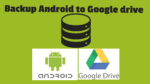Want to backup android data in cloud-based method? You can Backup Android to Google drive which is cloud-based. I am showing you, simple step by step procedure to use Google drive on an android phone. You can use Google Drive on the PC as well. When you synchronous Google drive with mobile and PC, you can access every file from PC or mobile or Google Drive account.
It is very funny to see photos on a computer, which is taken from a mobile. Scan any certificate or document with mobile, upload it to Google drive. You can see the same document on a computer within seconds. I have earlier written an article about how to use Google Drive on the computer.
Now I am going to show you, how to backup Android to Google drive. I want to mention that, Google provides you 15 GB of free storage with one mail. You can use this free space to store important files. You can also take Android phone backup manually. If you want more space, you need to buy it. When you want to buy storage space, it is better to go with anyone of the Top Cloud backup services like iDrive(75% discounted link) which gives you unlimited storage space.
How to Backup Android to Google Drive?
Android phone comes with a Google drive app. If your phone does not has the Google Drive app, Install Google Drive app from google play store.
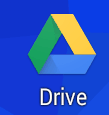
Open the Google Drive app from the Apps list by clicking on the above symbol. You will see the below screenshot. Your screen will not show any folders. Here My Drive shows my folders.
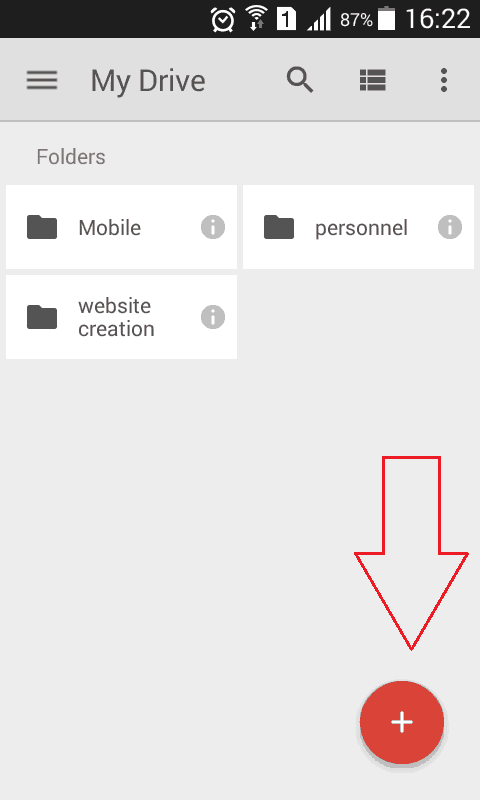
Click on the “+” symbol in the bottom right corner, which shows that in the above screenshot. You will see available options shows that in the below screenshot.
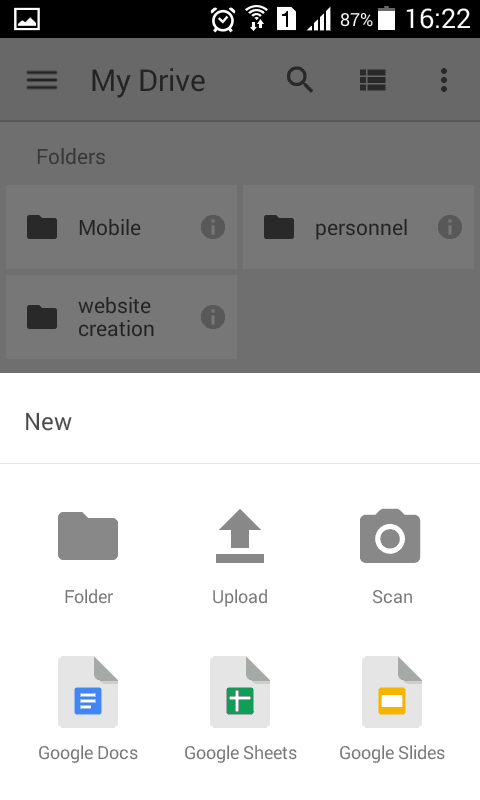
- If you want to create a new folder, you can select “Folder”. Actually, you don’t need to create a new folder. Because you can upload the existing folder.
- When you select the “Scan” option, it will open your camera. You can take a photo of any document. It will upload to your Google drive.
- If you want to upload photos, videos, or any other files from your phone, just click on “Upload”. You will see all the folders and locations of your mobile, which shows that in the below screenshot.
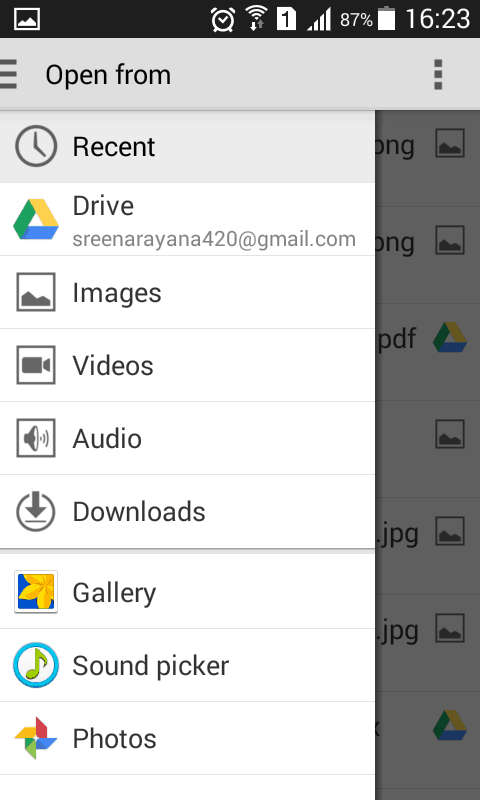
Select any folder and select any file to upload. You can also select multiple files to upload. You can also see these uploaded files in your computer if you had installed Google drive on your PC.
You can share these files from your PC itself or from Google Drive online account or from your mobile.
- Next topic to Read: How to share files on Google Drive from PC and Mobile
- You may also like: 8 proven tips to speed up android phone
Thanks for reading my article about Backup android to Google Drive. If you like it, do me a favor by sharing it with your friends. Please follow whatvwant on Facebook and Twitter. Subscribe to whatVwant channel on YouTube for regular updates.