Want to change the Word Document background? Changing word document background color is very easy with my tips. Usually, you see the white background in the word document. When you change Word Document Background Color from white to other attractive colors, that will give a good impression. Sometimes you need to change word document background color. If you don’t know how to change background color in word, read this simple guide.
Word offers some visual possibilities. One of the best things about working with digital files or documents instead of physical files is, you can make changes with digital files. This feature is certainly an important element of Microsoft Word.
You have a lot of choices when it comes to selecting the background of your document, you can even add an image as a watermark that appears behind your document text.
- Read: Quick guide to create table of contents in ms word
- 2 Methods to insert excel into word document
How to Change Word Document Background Colour?
Video Tutorial:
If you want to watch this tutorial rather than reading, the video is provided below.
- Open MS word document.
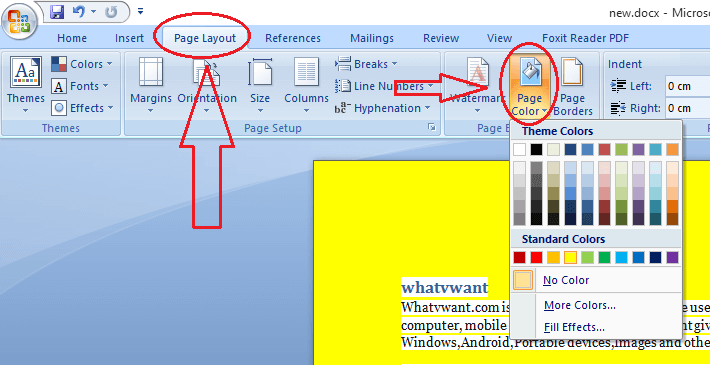
- Go to Page Layout.
- Click on Page Color. You will see color patterns. Just place the cursor on any color, you will see a change in the background color.
- Select your required color and save the document. Now your MS word document is ready with your required background color.
Now you know how to change background color in MS word. It is even good to know about having a watermark in MS word. You can add images or text as a watermark. To know about adding the watermark read the below article.
- You May Also Like: Simple Guide to Insert and remove watermark in word
- 4 Simple Methods to make a table in MS word
- Easy Method to add Row/Column/Cell in MS word
I hope you like my tutorial about changing the word document background color. If you like it, do me favour by sharing it with your friends and follow WhatVwant on Facebook and Twitter for more tips. Subscribe whatvwant channel on YouTube for regular updates.

I have changed the background color, but during the print background is white in color.
Set your printer to color printing before printing. Hope this helps you. 🙂
Though, I have been using Word for around 2-3 years. I still google my query related to Microsoft word as it has ample of features. This article will be prove helpful for people like me.
Thanks
Ankit