Want to Create an Instagram account on a PC? Want to Create an Instagram account on mobile (Android or IOS)? You can easily create an Instagram account on a Desktop or Android, or IOS mobile phone.
Nowadays people from big celebrities to common man most of the people using Instagram. Instagram is one of the social media platforms for sharing your thoughts, ideas, celebrations, and special day photos through posts, and stories. In this article, we will show you how to create an Instagram account in very easy and simple steps.
Make sure that you must have an email account ready before you create an Instagram account. if you don’t have an email account then please first create one email account.
How to create an Instagram account on a PC
Video Tutorial: How to create an Instagram account on PC (2020)
We Provided this article in the form of a Video Tutorial for our reader’s convenience. If you are interested in reading, skip the video for now and watch it after the completion of reading this article.
- Firstly, Visit the Official site of Instagram and there you will the interface as shown in the screenshot. Initially, it asks you to log in using the credentials. At the bottom of the page, you will find the “Sign up” option. Click on it to get into the signup page.
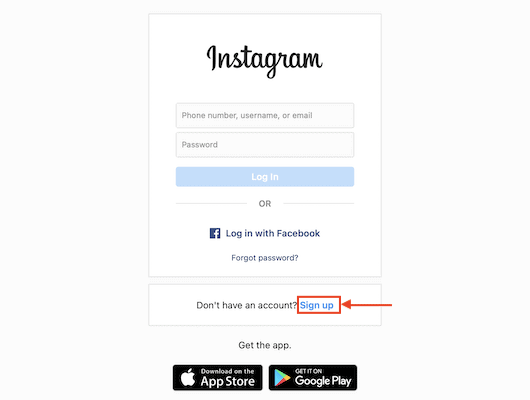
- On the signup page, enter the details like Email/Phone Number, Full Name, Username, and Password. After entering all the required details, make sure that a tick mark is visible beside each column. If you find the red color cross mark, then you need to modify the respective detail. Later, click on “Sign Up”.
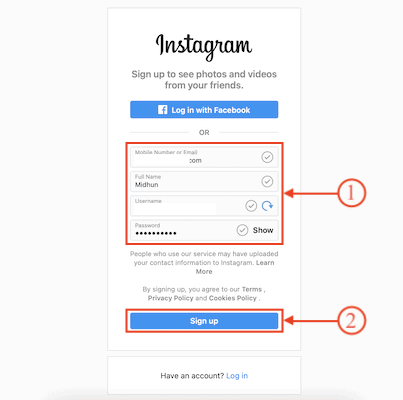
- Then it asks you to provide your Date of Birth. Use the drop-down options and provide your Date of Birth. Later, click on “Next” to continue.
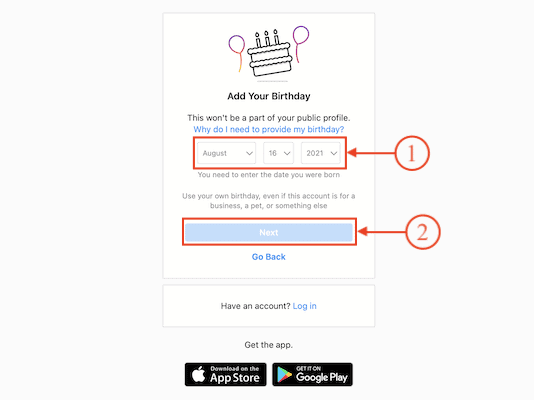
- A verification code will be sent to the provided email address. Log in to your email and look for the verification code. Copy and paste the 6-digit code into the verification column. Later, click on “Next” to continue.
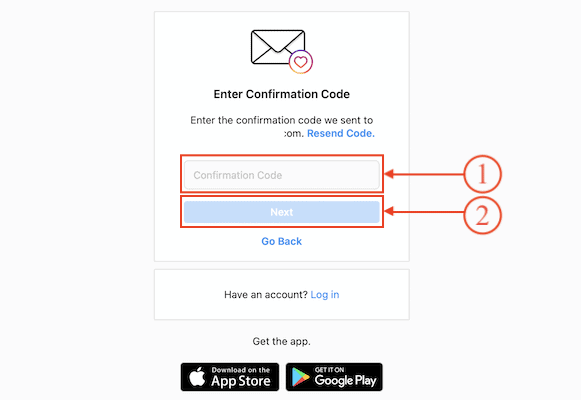
- Then you will be redirected to the feed interface of Instagram. This is how you can create an Instagram account.
How to Create an Instagram account on mobile
Video Tutorial
We provided this article in the form of a Video Tutorial for our reader’s convenience. If you are interested in reading, skip the video for now and watch it after the completion of reading this article.
- Firstly, download and install the latest version of the Instagram application to your Mobile from Google Play Store or App store according to your Operating system.
- Launch the application and it shows you two login options, such as “Continue with Facebook and Sign in”. Click on “Sign Up” to start creating a new account.
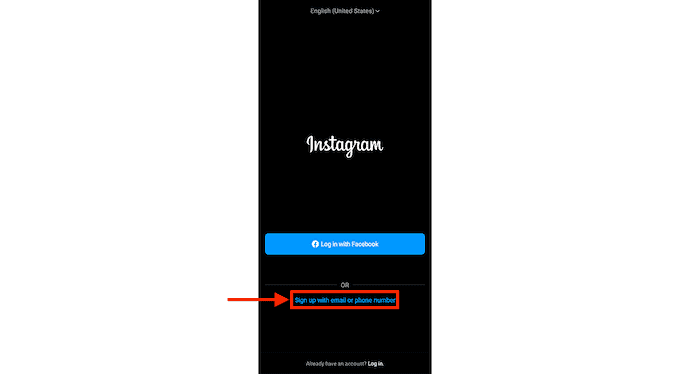
- The Sign-up page provides two options to create an Instagram account. You can choose the Phone Number or Email to start the signup process. Enter the Phone Number or Email according to your selection and later, Tap on “Next”.
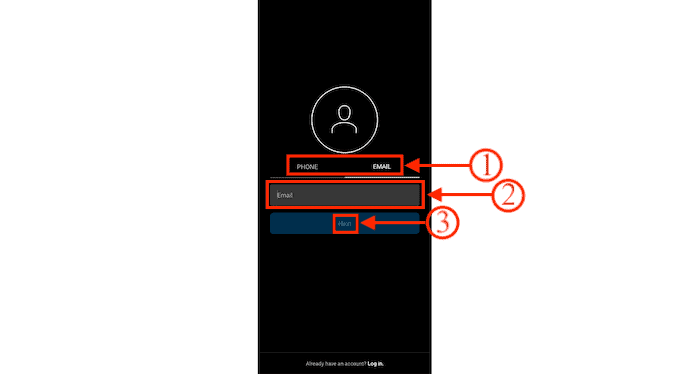
- A verification code will be sent to your registered email or Phone number. Enter the received confirmation code and tap on “Next” to continue.
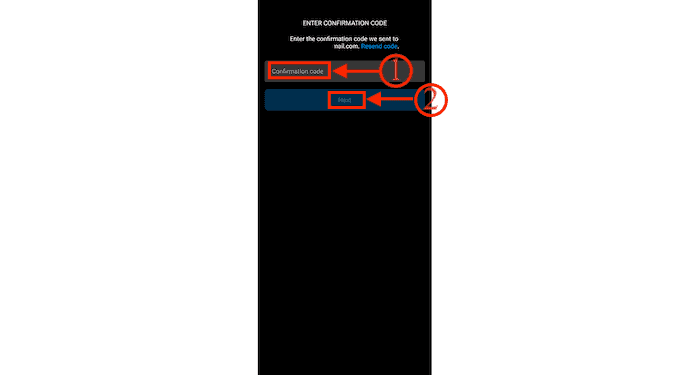
- It allows you to choose a username for your Instagram account. You need to check whether the username is available or not and later, tap on “Next”.
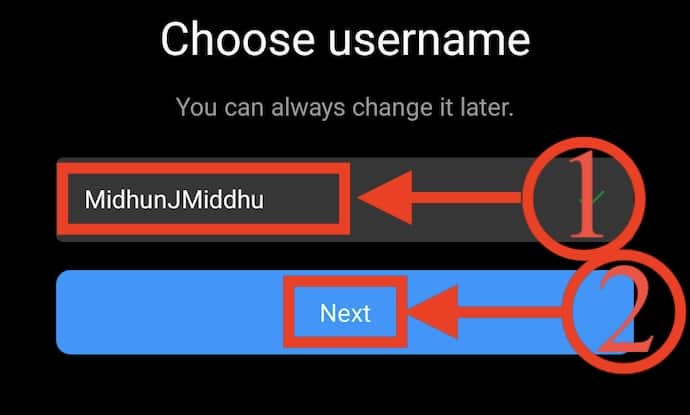
- Then it asks you to set a password for your Instagram account. Try to include Captial, Numbers, and Special characters to make your password strength strong. Tap on “Next” and it will take you to the main interface of the Instagram application.
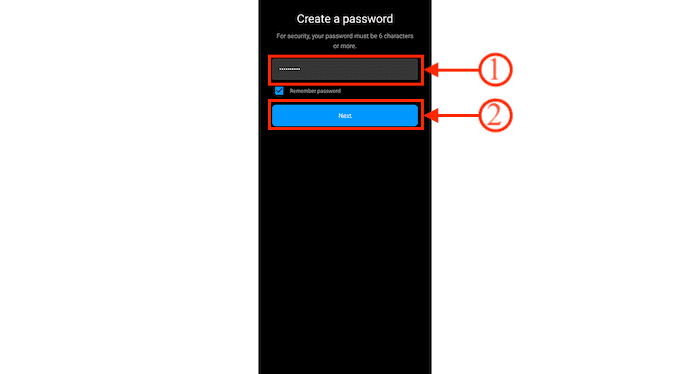
Conclusion
Nowadays Instagram is a top most used social media platform across the world to share a lot of content irrespective of location or language. And having an Instagram account is very common and can be created free of cost. Following the steps discussed in this article will help you in creating an Instagram account in a very short time.
I hope this tutorial helped you to know about How to Create an Instagram Account on PC and Mobile. If you want to say anything, let us know through the comment sections. If you like this article, please share it and follow WhatVwant on Facebook, Twitter, and YouTube for more Technical tips.
How To Create an Instagram Account on PC and Mobile – FAQs
Can I have 2 Instagram Accounts?
You can now add up to 5 Instagram accounts and quickly switch between them without having to log out and log back in.
Is it free to create an Instagram account?
Instagram is a free photo and video sharing app available on iPhone and Android.
Can someone find out who you are on Instagram?
Anyone can tap your profile on Instagram and see where you were when you took your snapshots.
What are the dangers of Instagram?
They found that Instagram and other social networks are associated with high levels of anxiety, depression, bullying, and a “fear of missing out (FOMO)”.
Is it safe to follow strangers on Instagram?
That is fine, but once your information is out on the Internet it is available for so many people to access. Accepting a stranger’s friend request increases the chance that you could be involved in identifying fraud.
