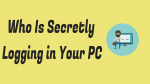Want to Get Your PC login Events? You can easily Get your friends login events about your PC using loginTimer. This article will show you how you can track the login events of your PC using loginTimer.
What is loginTimer?
loginTimer is a portable application which displays each User Account login time, date, number of successful login per day, login behaviour, Domain, Authentication Package, Server.
You can verify or realize your own login events or details as well as other User Account who often work with your system. Only one user can activate and change the path with Administrator mode. Once activated then no other user can do anything.
It is a premium application which cost you only $4. There is no limitation to use this app.
How to Get Your PC login Events Using loginTimer
Buy loginTimer. Download the logintimer.exe file.
Copy application file in your private directory other than operating system drive or without the directory.
Eg: D:\my secret folder\Or inside more folders\loginTimer.exe
Right-click and ‘Run as Administrator’. The log file will be created in the same folder with the present User Account name. That’s all.
New logs will be created simultaneously when you log in next time. Likewise, if your PC divided to other users too, you can see their own login events in your secret folder. For each user, different log files will be created with the appropriate User Account.
And if you wish to change the secret folder of application and logs, Copy the application file and logs in to a new secret folder and right click ‘Run as Administrator’. Open appropriate log file and see the confirmation message inside ‘Path changed’. No other user can do anything like this. So the privilege resides to the first user, who activated first. Note that loginTimer creates logs as per User Account login excluding after sleep mode.
- You Might Also Like: 2 Effective ways to reset Windows password
- How to create a Windows 10 image backup
If you like this tutorial about How to Get Your PC login Events, please share it with your friends. Want more Tech. tips, Please follow whatvwant on Facebook, Twitter, and YouTube.