Do you want to permanently erase the files on your iPhone? Don’t want to recover deleted data through any kind of software? Probably you may have a question how do you erase an iPhone? This tutorial will give you a solution to your question.
The traditional method of deleting files from your iPhone is not effective because the deleted files can be recovered using specialized software tools. If you don’t want to take any risks, you should keep an eye on a tool that can permanently delete files in a way such that they can never be recovered. If you are looking for such a tool, iMyFone Umate Pro is the best option for you.
What is iMyFone Umate Pro?
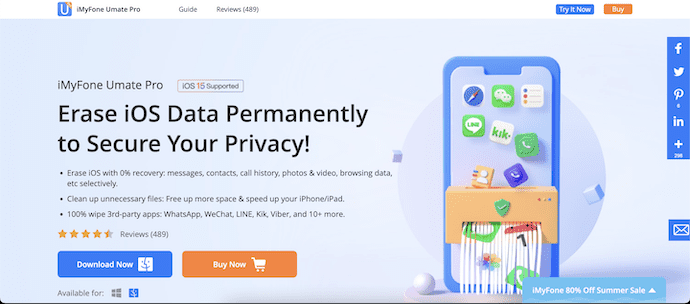
iMyFone Umate Pro is the best application designed for Windows and Mac computers, that assists iPhone users to delete files permanently. In fact, the files that are being deleted through this software tool can never be recovered. Therefore, any person can think of using iMyFone Umate Pro with a hassle-free mind. It is compatible with the latest iPhone and iOS as well.
iMyFone Umate Pro is in a position to permanently delete a variety of file types that are stored in your iPhone. They include messages, account passwords, videos, photos, and all other file formats. If you are planning to throw away your old iPhone or sell your device, it is always better to delete all the files with iMyFone Umate Pro. Then you will get the opportunity to keep peace of mind because your sensitive information and documents cannot be retrieved by anyone else.
Highlights of iMyFone Umate Pro
- Erases data with 0% Recovery
- 1-Click CleanUp
- Safe & Secure to use
- Cleans 3rd party apps data also
- Compatible with Windows and macOS platforms
Price & Discount of iMyFone Umate Pro
iMyFone Umate Pro is available for Windows and Mac platforms. It provides its services in two license types, such as Individual and Business. Each license can be purchased in different plans. The prices of the plans according to the license type are listed below.
- Individuals
- 1-Year Plan – $29.95
- Lifetime Plan – $49.95
- Business
- Lifetime Plan
- 6-10 Devices – $69.95
- 11-15 Devices – $89.95
- 16-20 Devices – $109.95
- Unlimited Devices – $159.95
- Lifetime Plan
Offer: Our readers get an additional 15% discount on all Movavi products yearly license. Visit our Movavi discount coupon page for the latest coupon code.
How Do You Erase an iPhone using iMyFone Umate Pro
Video Tutorial
We Provided this Article in the form of a Video Tutorial for our reader’s convenience. If you are interested in reading, skip the video for now and watch it after the completion of reading this article.
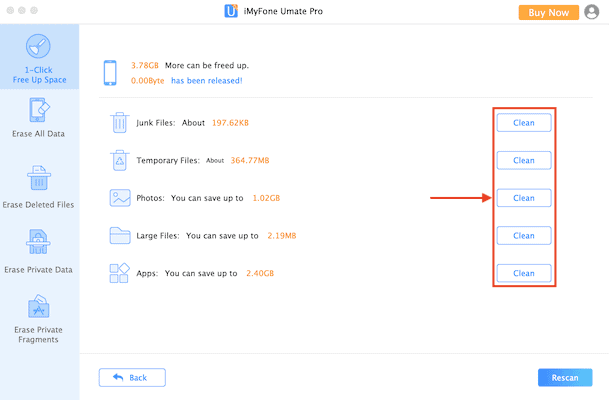
In This section, I will show you the step-by-step procedure to erase an iPhone using iMyFone Umate Pro.
Total Time: 5 minutes
STEP-1: Download & install iMyFone Umate Pro
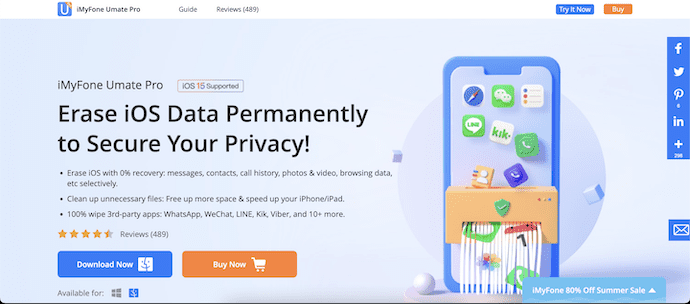
Firstly, Visit the official site of iMyFone and download the latest version of iMyFone Umate Pro onto your computer. It is available for both Windows and macOS platforms.
STEP-2: Connect Your iPhone
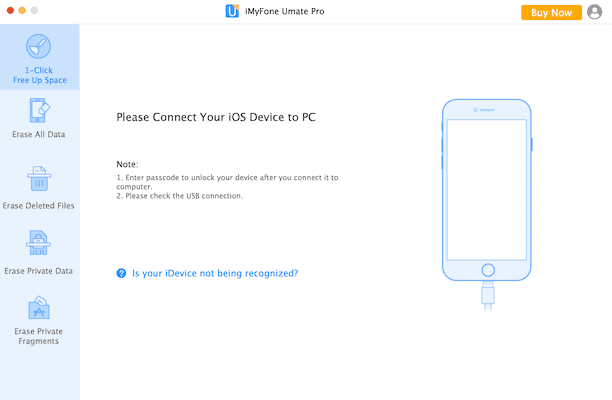
Launch the application after the successful installation. Connect Your iPhone to the computer using the lightning cable. Then you will find the interface as shown in the screenshot.
STEP-3: 1-Click CleanUp
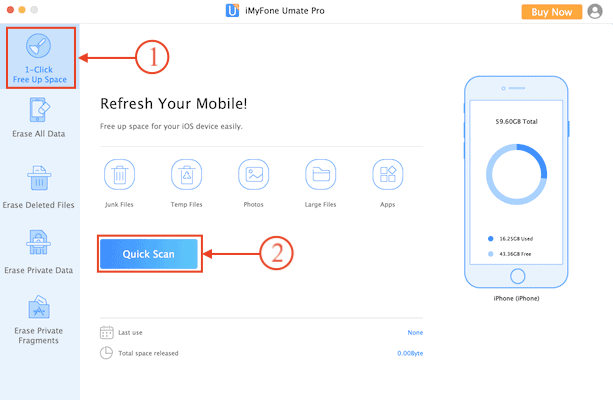
On the Homepage, you will find the cleaning options like 1-Click CleanUp, Erase all Data, Erase Deleted Files, Erase Private Data, and Erase Private Fragments. Choose the “1-Click Cleanup Space” option to clear overall unwanted files from the iPhone.
STEP-4: Scan Results
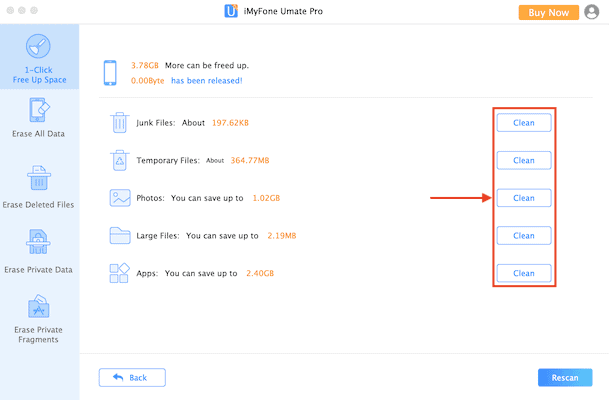
After choosing the scanning criteria, it starts to scan the iPhone and it takes time depending on your iPhone storage. After the completion of the scan, it provides the scan results as displayed in the screenshot.
Supply:
- iPhone,
- iMyFone Umate Pro
How To Erase an iPhone
Clearing an iPhone can be done using its in-built settings which is an absolutely free method. It involves just a few simple steps and takes less than 2 minutes of time. Follow the below steps and erase your iPhone safely.
- Firstly, go to Settings on your iPhone by tapping on the Settings icon. There you will find all the settings of the iPhone. Scroll down to find the “General” setting. Tap on it.
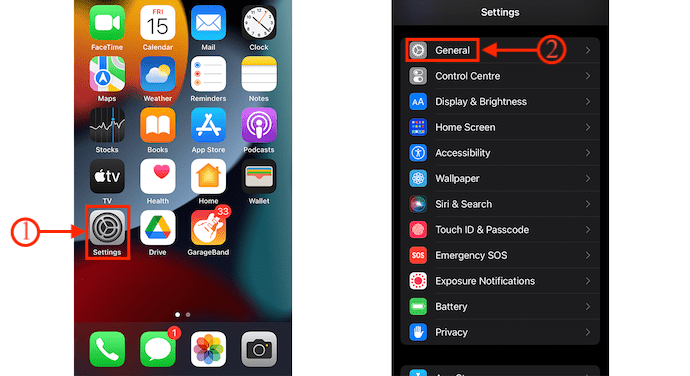
- In the General settings section, scroll down to the bottom, and there you will find the “Transfer or Reset iPhone” option. Tap on it. Then it shows you two options, “Reset” and “Erase All Content and Settings”. Chose the “Erase All Content and Settings” option by tapping on it.
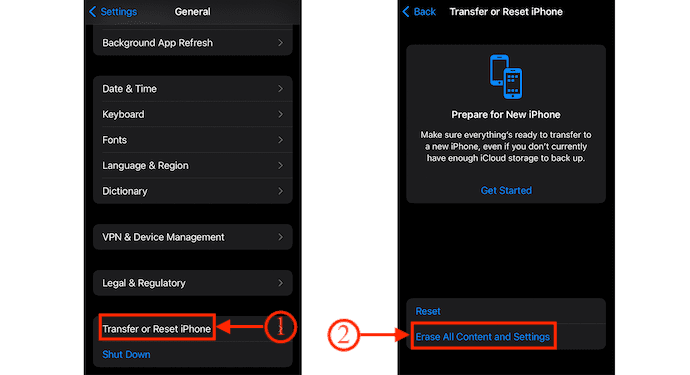
- To start the erase process, it shows three sections, such as “Apps and Data”, “Apple ID”, and “Find My”. The Apps and Data section is to intimate the storage that will be erased on your iPhone. Apple ID is to ensure that the iPhone is linked to that Apple ID. And Finally, You need to disable the “Find My” by tapping on it. Later, tap on the “Continue” option.
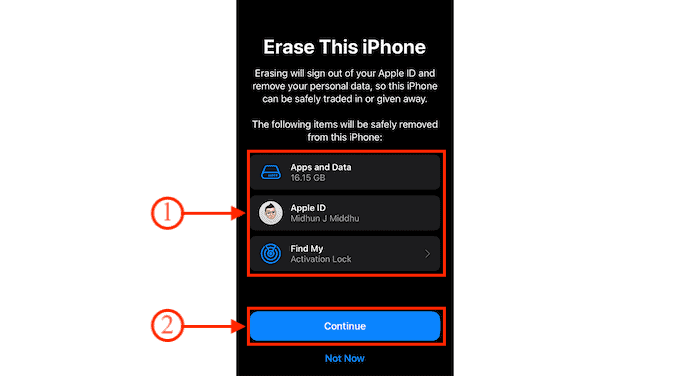
- Now, it asks you to provide the password of your Apple ID as a token of confirmation to initiate the erase process. Enter the Password and Later, tap on the “Turn OFF” option. That’s it, your iPhone will erase all the data.
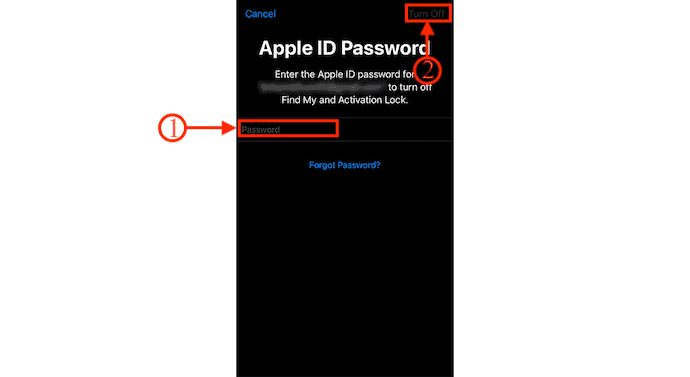
Conclusion
iMyFone Umate Pro, compatible with both Windows and Mac, can be considered a user-friendly software tool as well. You just need to follow the above-mentioned steps in order to delete files permanently from your iPhone. As you can see, any person can use iMyFone Umate Pro and delete required files from the iPhones without much hassle. This software is marked at a reasonable price tag as well. If you want to try it before you buy, you can simply subscribe to the trial period. If you are satisfied with the features, you can spend your money to purchase the iMyFone Umate Pro.
- Also read: IOTransfer 4 Review: A Better Way To Manage Your iPhone or iPad
- How to Turn on Dark Mode on iPhone: 3 Methods
I hope this tutorial helped you to know about How Do You Erase an iPhone and Permanently wipe Private Files. If you want to say anything, let us know through the comment sections. If you like this article, please share it and follow WhatVwant on Facebook, Twitter, and YouTube for more Technical tips.
How Do You Erase an iPhone and Permanently Wipe Private Files – FAQs
Is iMyFone Umate Pro safe?
iMyFone Umate Pro ensures that your information is safe by permanently erasing deleted files, clearing browsing history, and caches, and protecting your personal information.
Is iMyFone Umate Pro?
iMyFone Umate Free is a free iPhone space saver which can effectively fix your insufficient iPhone storage problem and enables iPhone users to release more space on iPad/iPhone/iPod touch.
Is iMyFone a virus?
iMyFone is absolutely safe to use on any Mac or Windows computer. It is safe and clean, without any ads, viruses, or other plug-ins.
What is iPhone D-Back?
D-Back iPhone data recovery software is capable of recovering all kinds of data files stored in an iOS device.
Is Erase all content and settings the same as factory reset?
Erase All Content Settings restores a device to its out-of-the-box state when it was first turned on.
