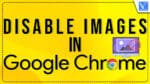When you Disable images in chrome, you can save data usage. So that it will improve your browsing speed. Here I am going to give You how to turn off images in google chrome. When you open a google chrome browser and if you search anything on websites you will see images. If you don’t want to show any images on all websites, you can follow the below procedure.
Google chrome is one of the fastest browsers. If you don’t have google chrome on your computer, Download chrome and install it on your computer. You can also improve Google chrome speed by following the tips given in the below articles.
How to Disable images in chrome
Video Tutorial: How to disable websites images in chrome browser
We always make a video tutorial for our readers, so that they can understand the process better. No worries! If you want to read a tutorial, you can follow the step-by-step process just below this video.
- STEP-1: Open Google chrome. Click three horizontal lines in the top right corner shows that in the below screenshot.
- STEP-2: Click Settings.
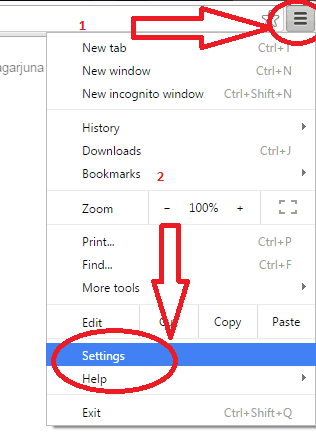
STEP-3 Select the “Security and Privacy” Option from the settings option. Later choose the “Site Settings” option by clicking on it. Then a list of options will open.
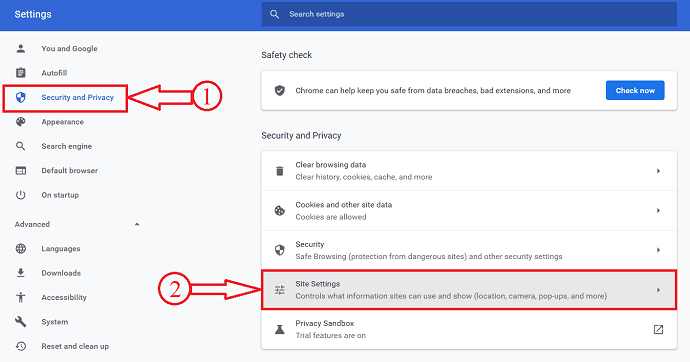
STEP-4: Scroll down and there you will find the “Images” option under the content section.
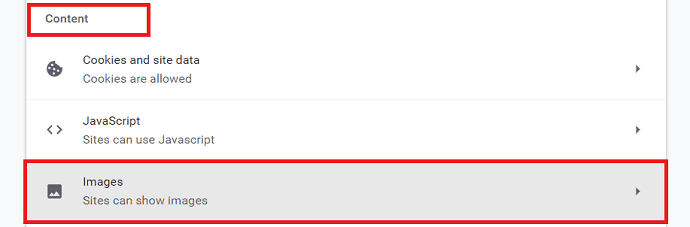
STEP-5: In the Images setting, under the default behavior section, you will find two options. Choose the option “Don’t allow sites to show images” by clicking on it. That’s it, images are disabled on all the sites.
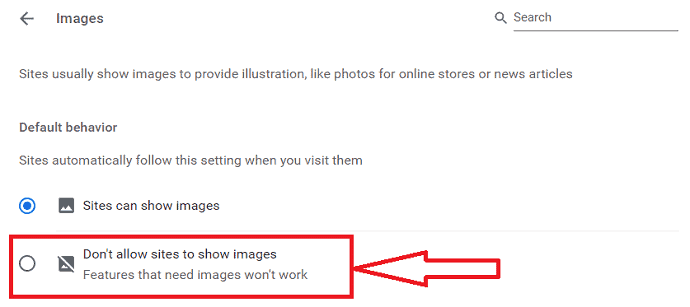
Now you can open any site from your google chrome browser, but it will not show any images on your web pages. If you want to show images, repeat the same procedure.
How To Disable Images in Chrome on Android
In the older version of the Google Chrome Android App, it provided an option to enable/disable Images from the settings panel. But in its latest versions, chrome removed the setting of disabling the images. Hence, you can’t disable images in chrome on Android.
How To turn off Images in Chrome on iPhone
Likewise in the Android application, Google removed the option to disable Images in Chrome on iOS devices and doesn’t allow you to modify the image loading settings.
Let’s talk some details about Google chrome
Advantages of chrome
- Not having to worry updates
- Increased security; no trying to set up firewalls, anti-virus, etc
- Live in “the cloud”, therefore access everything from everywhere
Disadvantages of chrome
- Have to be around wife or subscribe to a mobile data plan to do most things
- Lack of some traditional software many end-users expect, namely Microsoft 365 (there are tons of online alternatives, but most people don’t want to switch)
- Many “applications” are potentially slower (they run on the server, and are subject to bandwidth constraints in addition to running non-native code)
- Google controls everything you do.
Even with these advantages, there are bound to be drawbacks. To start, places where Chrome OS falls short include connectivity problems. If you have connectivity issues with the internet it becomes very difficult to run all of your programs seeing that many operations need a stable connection to the internet to do. Furthermore, Chromebooks running Chrome OS are unable to do types of offline leisured like playing games, image editing, and programming, making the OS less useful for those who want more out of their computers. Lastly, Actual data possession can be an issue for some users. Since most data is stored on the cloud (an online network)it can make it difficult to always make sure a user has access to his information. This can be nerve-racking for some users who do not always have a constant internet connection.
- Read: remote desktop access became easy with chrome
- How to use google chrome to remove password from pdf file
I hope you like my article about How to Disable images in chrome. If you like it, do me favor by sharing it with your friends. If you want to add any other points, You can add them through the comment section.
You can also follow WhatVwant on Facebook and Twitter for more tips. Subscribe WhatVwant channel on YouTube for regular updates.