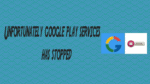Did you get Unfortunately google play services has stopped error? Don’t worry, here you will get a solution. This is a common error message in android mobile phones. Here I am going to give some solutions to overcome this error message.
Why I am getting this error?
There are so many causes for this error. Some of them are given below.
- Internet connection was down.
2. Outdated version of Google Play Services.
3. Insufficient storage.
4. WiFi connection was down .
5. Need to Clear cache in Google Play Service etc.
- Read:4 common Android problems and solutions.
- Extend Android battery life :7 tips to save battery life
How to fix Unfortunately Google Play Services has stopped
1. Insufficient storage available:
The first cause for this error is because of insufficient storage space available. The easiest way to free up space is to begin uninstalling apps. However, if you use music apps, and etc. you might not be able to find where the files are being stored. Follow below four methods to free up some space on your mobile. You can also read How to increase internal memory of android phone.
A). Uninstall unwanted apps
- Go to Settings
- Select Apps
- Choose Unwanted apps
- Uninstall
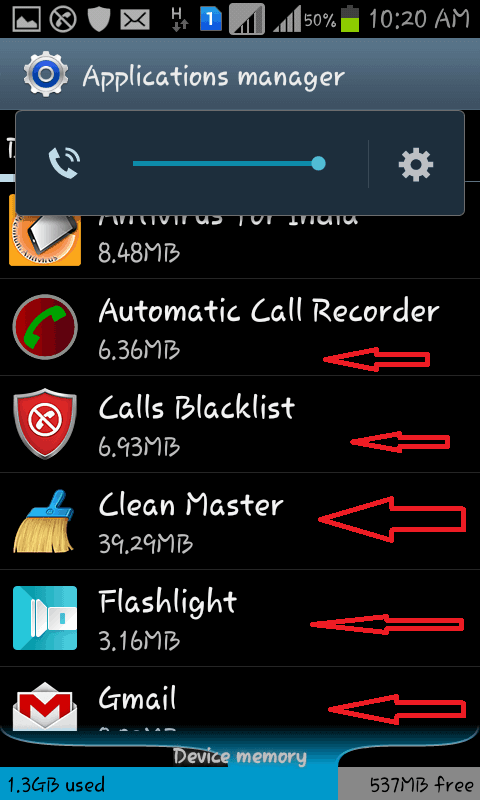
B). Clear the Cache
- Go to Settings
- Select Apps
- Choose an app which has Cache
- Clear cache
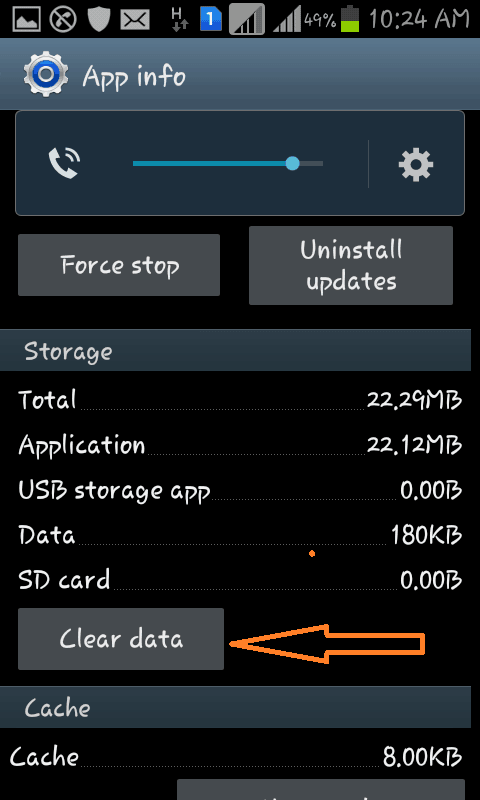
You can also use cache cleaner app to automatically clear cache.
C). Move apps from device to SD card
You can move the large size apps from the Android internal storage to the SD card. So that you can free up some space on your Android memory.
D). Move Pictures and Large files in phone to the SD card
Large number of videos, images, and other files will occupy some significant space on your Android storage. So moving those files will increase the free space,
*****Now you can try. If you get same error you can follow next step*****
2. Outdated version of Google play services:(Unfortunately, google play services has stopped)
The other cause for this error is, your Google play service is outdated or it’s version conflict with the current version of your android. Try to update the Google Play Service app. If you have the latest version, then downgrade it by following the below procedure.
- Go to Settings
- Select Apps or Application Manager.
- select Google play service
- Select Disable. It will restore your current Google play service version with the factory version.
*****Now you can try once again. If you get the same error you can follow the next step*****
3. Clear cache in google play service:
The google play services app in your phone acts as a framework. You can try cleaning up its cache to overcome the error Unfortunately google play services has stopped. You can follow the step to clear the cache in google play service given below.
A) .Clear cache in google play service
- Go to setting
- Scroll down to Google play service
- Open the application details.
- Tap to the force stop button.
- Select clear cache
B). Clear cache in google service frame-work.
- Goto setting
- Select google service framework
- Open the application details.
- Tap to the force stop button.
- Select clear cache
*****Now you can try once again. If you get same error you can follow next step*****
4. Internet or Wi-Fi connection was down:
- Check your Internet connection
2. Check your ip address
3. Check your plug-in card
4. Check data usages.
5. Restore Format Settings
If nothing works then you need to restore your mobile to factory settings by following Settings -> Backup & Restore -> Restore factory settings. Before doing Factory reset you need to
- Read How to backup and restore android phone
- How to back up android to google drive
- 4 Common Android Problems and their solutions
- 7 Working Tips to Extend Android Battery Life
I hope you like my article about How to fix Unfortunately google play services has stopped error. If you like it, do me favor by sharing it with your friends. If you want to add any other point, You can add through the comment section.
You can also follow whatvwant on Facebook and Twitter. Subscribe whatvwant channel on YouTube for regular updates.