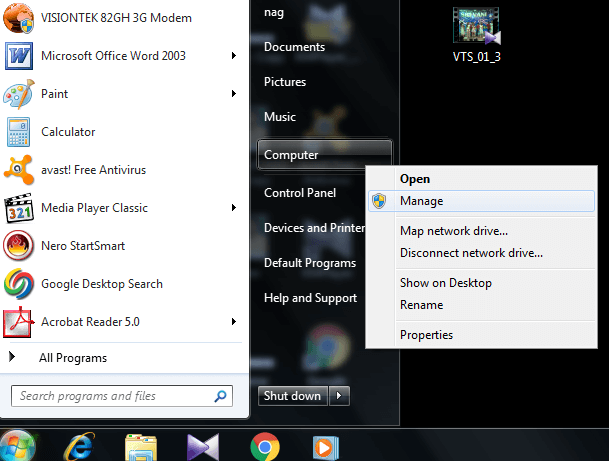How to make a new user on windows 7? Here is the simple solution to create a new user account in Windows 7. This is a very easy and simple way to create a new user account in Windows 7. Here I am going to give you 2 simple methods to make new users in Windows with images.
A user account is an account that allows you to log on to a specific computer to get access to resources on the computer.
How to make a new user on windows 7?
Method 1:
Follow the steps given below to create new user account in windows 7 .
- Go to Start.
2. Right click on computers.
3. Select The Manage option. You will see a new window shows that in the above screenshot.
4.Select local user and group. You will see Users and Groups in right window shows that in above screenshot.
5. Right click on Users.
6. Click on new user. You will see below window.
7. Type your required user name, full name and description.
8. Type password, confirm password.
9. Check the box left to user must change password at next longon.
10. Click create and click close. Restart your computer.
Once you restart your PC, the user account will appear on the desktop. Select user account, Type your name and password. Press enter to log in to windows as a new user.
This is a very simple Technic to make a user account. There is another method to create a user account in windows.
Method 2: To create a local user account in the system
go to start button—>click control panel——>select user account and family safety—->
user account—–>manage another account ——>select new user account——–>select
new account name and write your user name next ——-> select create option and close
your user account will be created automatically.
- You May Like :how to create guest account in windows10
I hope you like my tutorial about how to make a new user on windows 7. If you like it, do me favor by sharing it with your friends. If you want to add any other point, do share in the comment section and follow WhatVwant on Facebook and Twitter for more tips. Subscribe to whatVwant channel on YouTube for regular updates.