Want to Uninstall Mozilla Firefox completely? Have trouble with Mozilla Firefox? Does your Mozilla Firefox crash frequently? Do you get unknown errors frequently? Don’t worry you will get a solution in this tutorial.
Firefox is another popular web browser. Sometimes, it may not work properly. Because malware or any other program may cause damage to Firefox files. In that case, you need to uninstall completely and reinstall Firefox. You need to follow this tutorial to remove Mozilla completely from your computer.
Uninstall Mozilla Firefox browser completely
Video Tutorial:
We provided this article in the video format for our reader’s convenience. If you are interested to read, then skip the video and start reading.
Method 1:
In this method I am showing you to uninstall Mozilla in normal method.
- Select the Start button.
2. Select control panel.
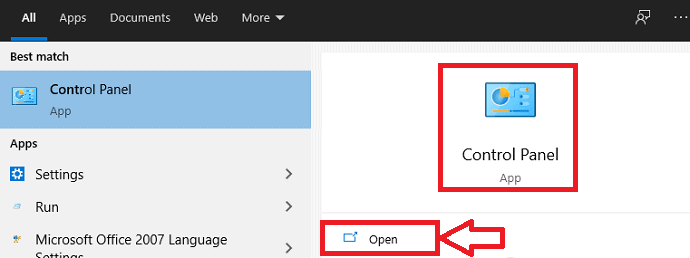
3. Select programs
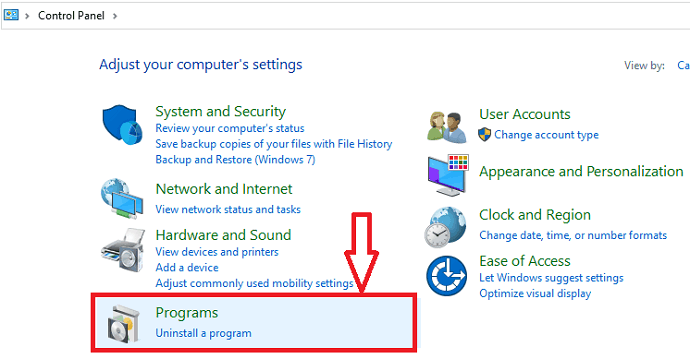
4. In that, select Uninstall a Program.
5. Select Mozilla Firefox. Select delete or Uninstall.
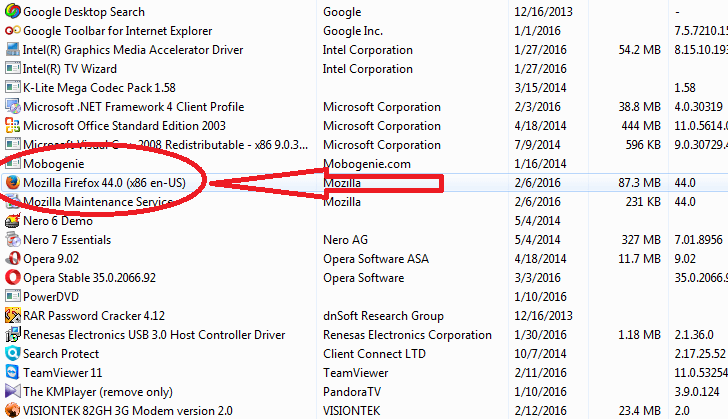
Method 2:
Even this method gives you another method to uninstall Mozilla Firefox from the computer in a normal method.
- Go to Start
- Type” run” in search programs and files box
- Select run window
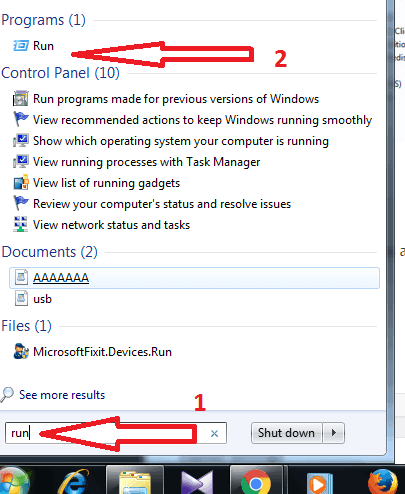
4. Type “appwiz.cpl” and press Enter.
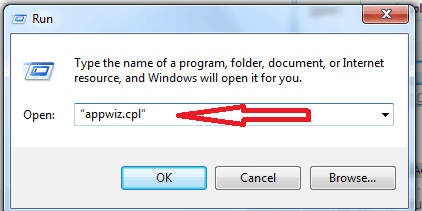
5. Select programs
6. Select Mozilla Firefox
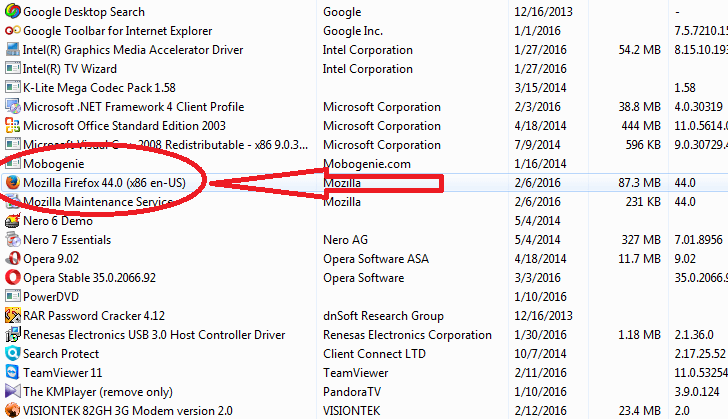
7. Give a right-click and select delete or Uninstall.
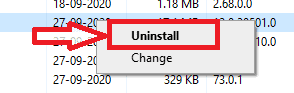
Don’t think that it is enough to uninstall firefox. It will not completely remove Mozilla Firefox from the computer. You must follow the below steps to remove it completely from the computer.
Method 3:
- Go to the start button
- Type” run” in the search program and files option and select run option.
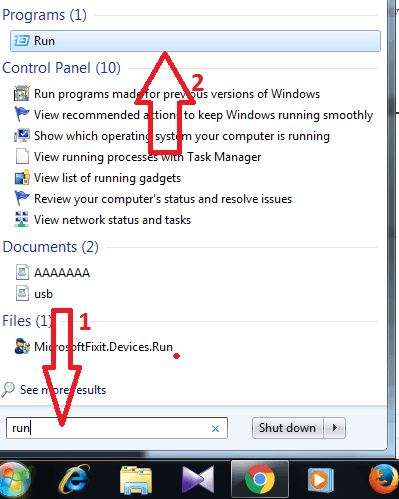
3. Type %LOCALAPPDATA%
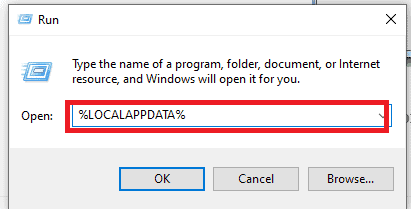
4. Click ok
5. Select Mozilla Firefox option
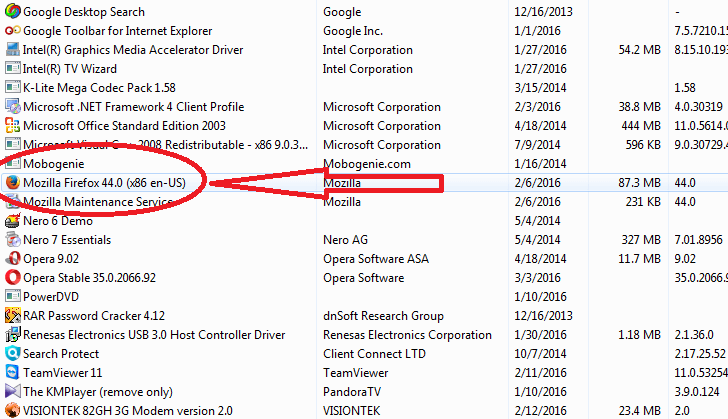
6.Select Mozilla folders and delete them. It will solve all your issues. Reinstall opera once again.
After following the above methods, you can remove the program completely. Still, there is a chance that some hidden files stay on your PC. If you want to remove everything, you need to use uninstaller Softwares like IObit Uninstaller which removes leftover files completely.
Offer: Our readers get a special 25% discount on all IObit products. Visit our IObit discount coupon coupon page for the promo code code.
- Related: How to uninstall Google chrome completely
- How to uninstall Internet explorer completely
- 3 Simple methods to uninstall programs in windows
I think, now you know How to Uninstall Mozilla Firefox completely. If you want to let it know to your friends, please share it. Want whatvwant updates immediately, then follow whatvwant on Facebook or twitter. Subscribe whatvwant channel on YouTube for regular updates.
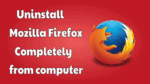
Sam, you still need to remove the Mozilla Firefox folder from your AppData location. See the “Remove user data and settings” section here:
https://support.mozilla.org/en-US/kb/uninstall-firefox-from-your-computer
You can’t completely remove Firefox from your computer. You can see that when you reinstall the software. It asks if you want to restore information about yourself. Where it keeps this stuff I have no clue and you can’t get rid of it.
I am uninstalling fir efox, because I have a yahoo search engine, which I never asked for. I thought if I uninstall fire fox and than install it again, the yahoo search engine won’t come up anymore.