Want to change iPhone DNS settings? Want to Change Your iPhone’s DNS Servers? Just follow this simple guide to change the DNS server on iOS. Changing DNS will help you to speed up the apps that use the Internet on your iPhone.
This guide helps you and works for only Wi-Fi connections. It is because iOS does not allow users to change DNS servers while connected to mobile or cellular networks. Whatever the servers changed are completely network-specific and need to be changed then & then to new available wireless networks. As the iOS remembers the settings, so the second time when the network is changed you don’t need to do much.
- READ MORE – Increase your Social Media Presence With Proxies
- How to Change the DNS server on Mac by Modifying DNS settings?
How to Change iPhone DNS settings
Video Tutorial
We Provided this article in the form of a Video Tutorial for our reader’s convenience. If you are interested in reading, skip the video for now and watch it after the completion of reading this article.
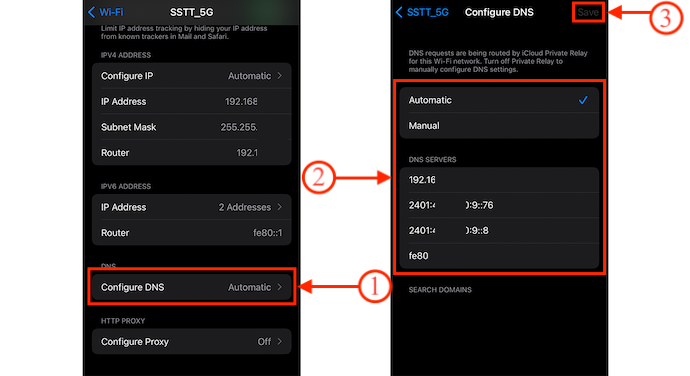
In This Section, I will show you the step-by-step procedure to change iPhone DNS settings.
Total Time: 5 minutes
STEP-1: Wi-Fi Settings
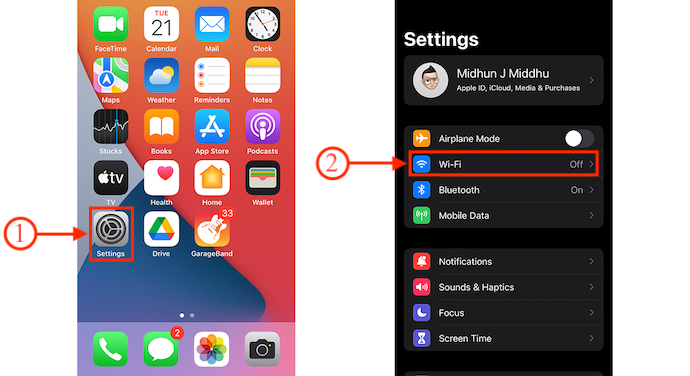
Firstly, click on the “Settings” icon on your iPhone and it takes you to the settings page. There you will find the “Wi-Fi” option. Tap on it.
STEP-2: Connect to a Wi-Fi network
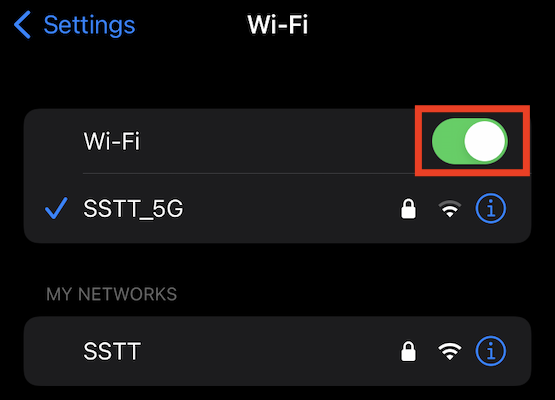
Toggle the bar to Turn ON the Wi-Fi. Then you will find a list of nearby available Wi-Fi networks. Choose and connect to your Wi-Fi by providing the password.
STEP-3: Information About the Connected Wi-Fi
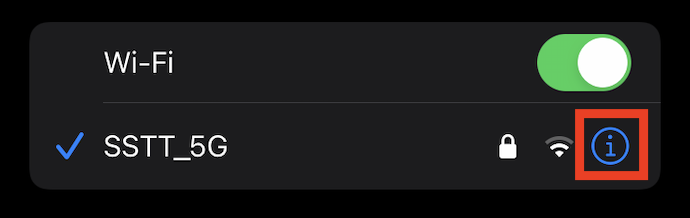
After connection to a Wi-Fi network, tap on the ℹ️ option which will be seen beside the connected network. Then it provides all the details and information about the connected Wi-Fi network.
STEP-4: Configure DNS
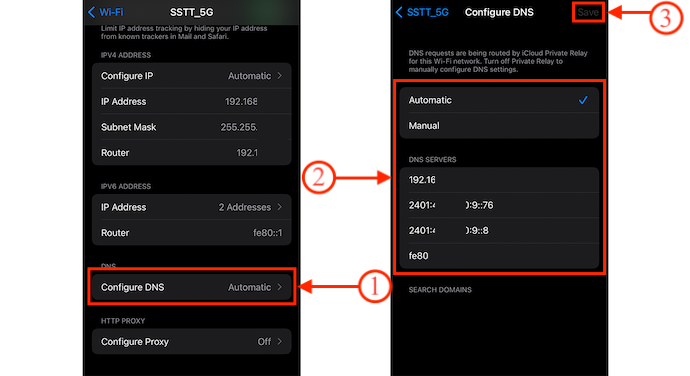
Scroll to the bottom and there you will find the “Configure DNS” option. Tap on it and then it shows you the list of DNS servers as displayed in the screenshot. By default, DNS was set to Automatic and also you can set or configure the DNS by opting for Manual.
Supply:
- iPhone
Notes:
To select and use the Open DNS servers, you may enter 208.67.222.222 and 208.67.220.220
To select and use the Google DNS servers, you may enter 8.8.8.8 and 8.8.4.4
- READ MORE – Free way to convert PDF to word on iPhone
- iOS night mode filters blue light to improve your Sleep
- How to find MAC address on iPhone/iPad
Conclusion
By following the procedure mentioned in the above article, you can easily find and configure the DNS to the network on iPhone. The thing that you need to remember is that you can only configure or modify the DNS of the Wi-Fi. iPhone doesn’t allow to modify the DNS of the mobile network.
I hope this tutorial helped you to know about How To Access iPhone DNS Settings To Change DNS on iPhone or iPad. If you want to say anything, let us know through the comment sections. If you like this article, please share it and follow WhatVwant on Facebook, Twitter, and YouTube for more Technical tips.
How To Access iPhone DNS Settings To Change DNS on iPhone or iPad – FAQs
Does iPhone have DNS Servers?
Your iPhone or iPad normally uses the DNS server providers by whatever Wi-Fi network you use. But you can set a custom DNS server and use Google Public DNS, Open DNS, or any other DNS server you prefer.
What are the DNS services on my iPhone?
DNS(Domain Name Service) is the Internet “address book” of websites. Whenever you go to a site such as https://whatvwant.com your browser must make calls to the DNS server specified in your Network Settings to translate Whatvwant.com into Whatvwant’s IP (Internet Protocol) address.
Is 1.1.1.1 a VPN or DNS?
1.1.1.1 is a free, public DNS resolver from Cloudflare and Asia Pacific Network Information Centre (APNIC) that could make your searches faster and more secure.
Is it OK to change the DNS server?
Switching from your current DNS server to another one is very safe and will never harm your device or computer. However, ensure you are changing to a known and reliable server, such as Cloudflare or another third-party Server that does not sell your data.
Can DNS be hacked?
A DNS name server is a highly sensitive infrastructure that requires strong security measures, as it can be hijacked and used by hackers to mount DDoS attacks on others.
Is a DNS a VPN?
Smart DNS and VPN services both work to unblock geo-restricted websites and stream content from overseas. However, only a VPN will hide your IP address and encrypt your web traffic. Custom DNS will not spoof your location or encrypt your data, but it can help improve your speeds and security online.
