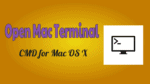You can Open Mac terminal (Command prompt window for Mac OS X) with below simple steps. The Mac will support and give the command prompt window in a different way compared to Windows. In Mac, the command prompt is referred to and called as ‘Terminal’ application.
Why should I use Terminal on Mac?
The Command Prompt (Terminal) program makes allows us to work in environment kind which looks more likely operating system as traditional. Here only the keyboard and shortcut keys will be allowed and never use the mouse. This sometimes makes you to get good control over the machine.
The Terminal was built not only on many advanced commands, but on simple commands also to do basic operations.
How to Open Mac terminal?
Method 1:
1). Click on the icon magnifying glass that appears on the top right corner of menu bar as shown in screenshot.

2). Once you click, it opens the spotlight where you can type the name of the app that you want to open, etc.

3). Type the keyword ‘Terminal’ in the space of spotlight search. Then you can see the Terminal in the search results.
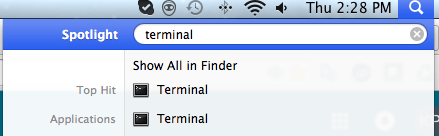
4) Then click on the ‘Terminal’ application that displays and select that, click that.
5) Terminal will open and you can simply use it to play with the commands.
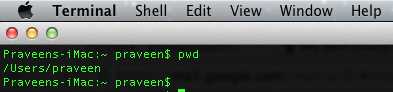
Method 2:
1). Press command+space bar keys on the keyboard and it opens the spotlight where you can type the name of app that you want to open etc.

2). Type the keyword ‘Terminal’ in the space of spotlight search. Then you can see the Terminal in the search results.
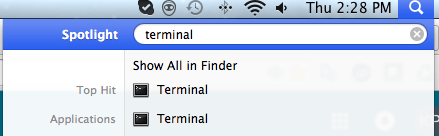
3). Then click on the ‘Terminal’ application that displays and select that, click that.
4). Terminal will open and you can simply use it to play with the commands.
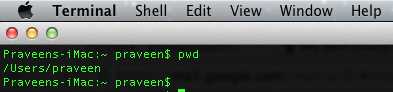
- You May Also Like: How to take a screenshot on Mac OS X
- How to adjust Mac screen brightness
I hope you got a solution on how to open Terminal (Command Prompt) on Mac and why it is important to do this. If you feel good, please share it, follow us on social media please like us on Facebook or Twitter. Subscribe to WhatVwant channel on YouTube for regular updates.