Want to Transfer files from android to PC. Need simple and fast methods? Here I am going to show you possible methods to Transfer files from android to PC using USB cable and wireless. When you don’t want to USB cable, then you can directly move to the second step.
Usually, we will transfer and store important data into Pendrive, PC for future purposes because most of the time our Android storage will full with lots of data. So to get more free space we transfer those important files to pendrive, PC. There is another case that we want some files from android to work/edit on the Desktop because of the huge features of Desktop. So we will transfer files to PC.
1. Transferring files from android to PC using a USB cable
If you use a USB cable, you will get maximum speed. Because always cable connection is faster than a wireless connection. No other method beats its speed. I have transferred a 700MB movie file within 35 seconds. Of course, speed may increase or decrease depends on your computer and mobile configuration.
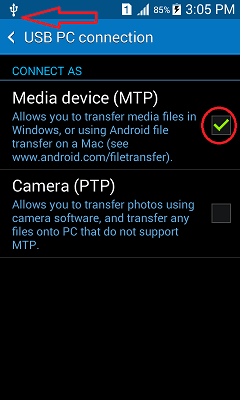
When you connect Android mobile to PC with a USB cable, you will see a notification. Open the notification. Make sure you have selected “MTP(Media Transfer or File Transfer)” shows that in the above screenshot. You will see your mobile name as a removable device in PC shows that in the below screenshot.
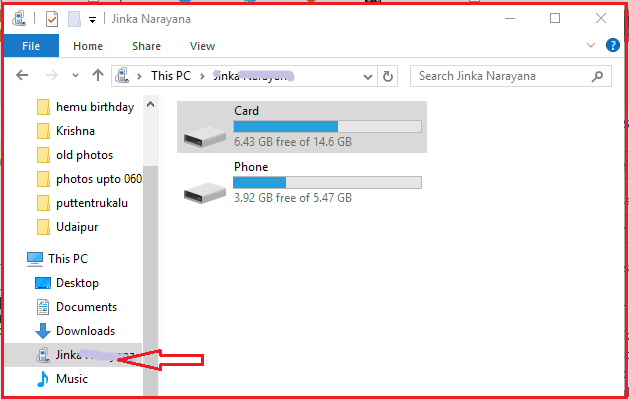
You can see your phone memory and card memory. Open any folder. Copy any file and paste it to your PC folder. When you don’t like to use a cable, then move to the next method.
2. Using Bluetooth
It is an old technique. It is very slow compare to WiFi. You can use Bluetooth to send small files. Don’t use Bluetooth to send large files like 700MB file.
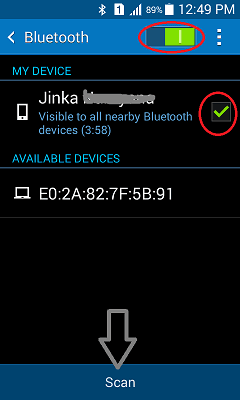
Go to Settings on your mobile. Go to Bluetooth. Turn on Bluetooth. Check “Visible to All nearby devices”.
Now open any file on your mobile to send. Select “Share”. Select the “Bluetooth” option. It will show your nearby device. Select that device name. It will send a file.
3. Using Google Drive
You can use Google Drive or Dropbox to transfer files from android to PC. Of course, speed depends on your internet speed. But it is a very convenient way to transfer files.
Google Drive provides 15GB of free space. You can use this space to store your files and access them from any device. You need to install Google Drive app on an android phone and you need to download the Google Drive application on a PC. I have earlier written an article about using Google drive on android and PC.
4. Using Your Phone app
The simplest method to transfer the files from Android to PC is using the Your Phone app. You can Download Your phone app from the Microsoft store and then sync your phone with your PC. The steps to be followed to transfer files are
- Download and Install the Your phone app from the Microsoft Store into PC.
- Once you installed the app on your PC, make settings to it by login with your Microsoft account. Now your PC is ready to transfer files.
- Now download and install Your Phone app from Google Play Store into your mobile.

- Now login with the same Microsoft account on your phone which you have previously used in PC.
- With these two steps, your mobile phone is linked with the PC.
- Now you can see mainly four sections on the PC window when you open the Your Phone app on PC.
- Click on the photos section.
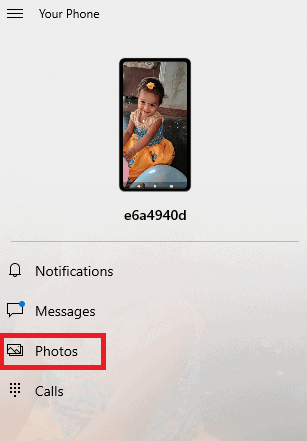
- Then you can see all the photos which you have on your phone. Select the photo which you need to copy into PC.
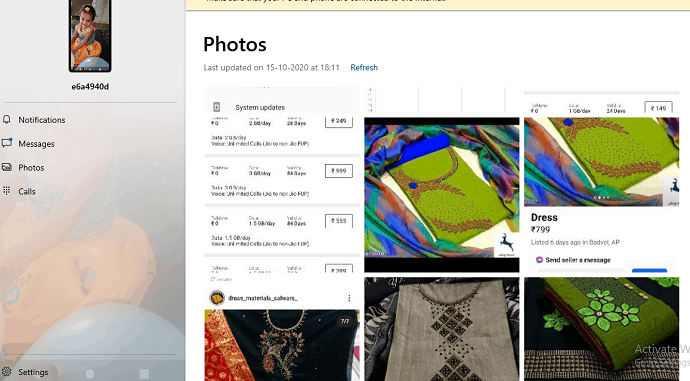
Here the problem with this method is you can access the photos only and need to connect to the internet on both PC and mobile.
- Read : How to use Google drive on android to back up phone
- Step by step guide to back up computer to Google drive
- How to share files on Google drive from PC and mobile
I hope you like my tutorial about How to Transfer files from android to pc. If you like it, do me favor by sharing it with your friends. You can also leave a comment in the comment section. Follow WhatVwant on Facebook and Twitter for more tips. Subscribe whatvwant channel on YouTube for regular updates.

I like that you provided some tips on how to transfer files from Android to PC such as by using a USB cable. If you want to transfer data fast, it’s recommended that you use a cable connection over a wireless connection. This is where a USB device can be very helpful. You can easily transfer large files without having to wait too long before it gets completed. If I were to transfer data from my Android device to my personal computer, I would make sure to take this into account. Thanks.
How about mixed transfer – using usb and wifi? Of ourse directly to the target computer, without third-party servers.