Want to Edit Gmail contacts? Want to add a new contact in Gmail? Want to delete a contact from your Gmail account? Then you need to read this quick guide to know everything about contacts in Gmail.
Gmail allows you to add, delete, and edit contacts as you want. You can also add relevant information like adding photos, nickname, company name, job title, email address, phone no, address, birth date, notes, etc.
How to do required Actions on Gmail contacts?
Video Tutorial:
We provided this article in the form of video tutorial for our reader’s convenience. If you are interested to read the article, then skip the video and start reading.
How to Add contacts in Gmail?
1. Log in into your gmail account.
2. In the Gmail window, click on the Google Apps button at the left side corner of the page.
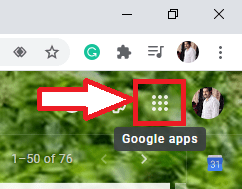
3. Now the screen will open as shown below. Select the contacts option from the available options.
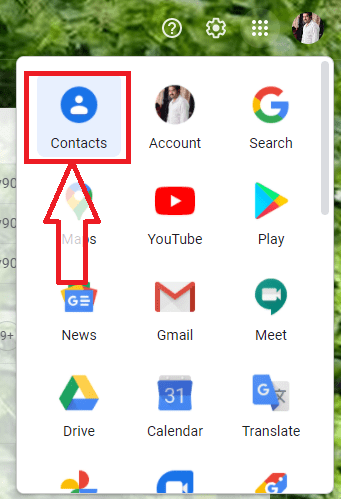
4. Then it opens the contacts in a new window. At the right corner of the screen, you will find the Create contact option. Click on Create contact option as shown in the below screenshot.
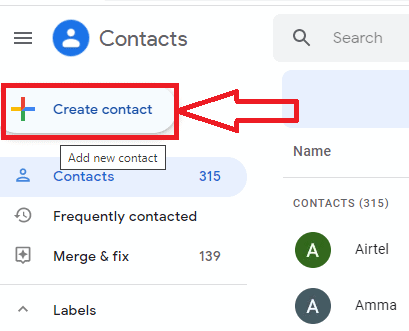
5. Now you need to select a choice to add a single contact or multiple contacts.

6. Type your contact name, Email id and relevant contact information.
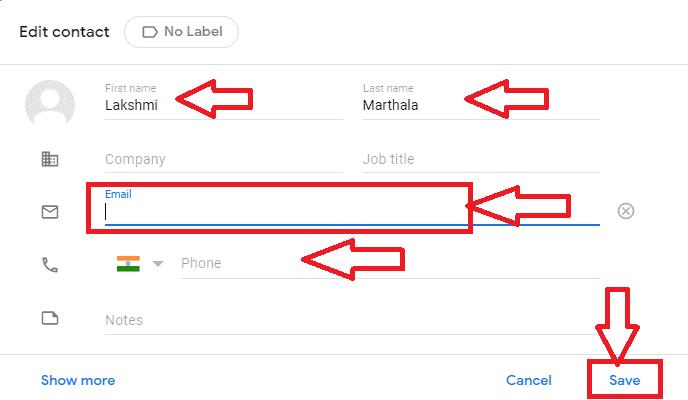
Next, click on show more option then you can add relevant information like adding photos, nickname, company name, job title, email address, phone no, address, birth date, notes, etc. Once you enter all details click on the save option.
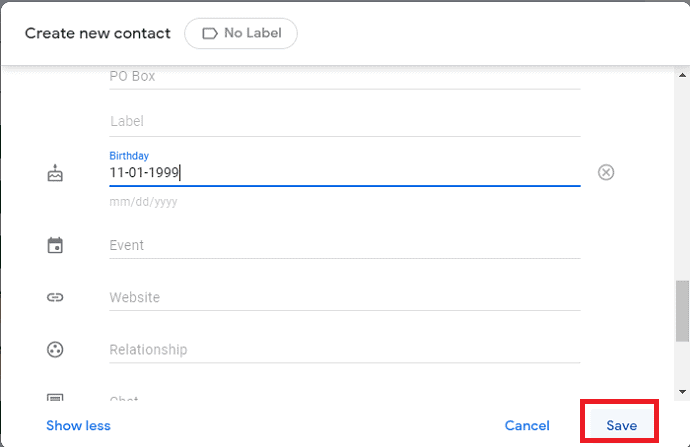
7. Click on the Save option. With this, your contact successfully added.
How to Edit Gmail contacts?
1. Log in into your gmail account.
2. In the Gmail window, click on the Google Apps button at the left side corner of the page.
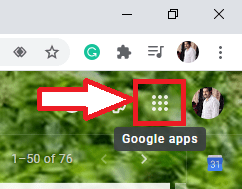
3. Now the screen will open as shown below. Select the contacts option from the available options.
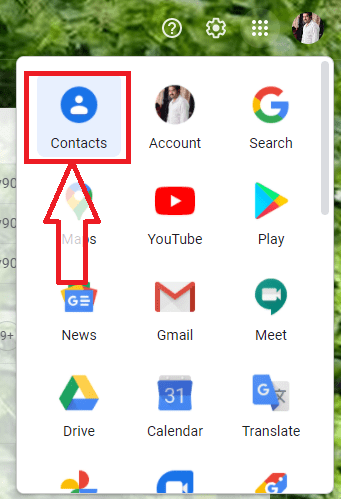
4. Then the contacts list will be shown on the screen. Select the contact which you want to edit. Click on Edit option as shown in below screenshot.
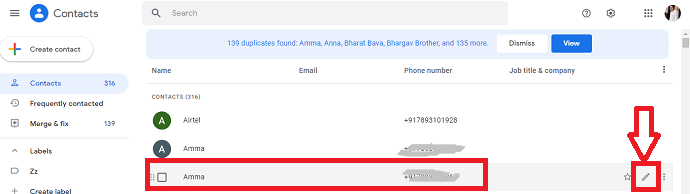
5. Now you can edit contact details which you want. Once editing is completed, click on the Save option.
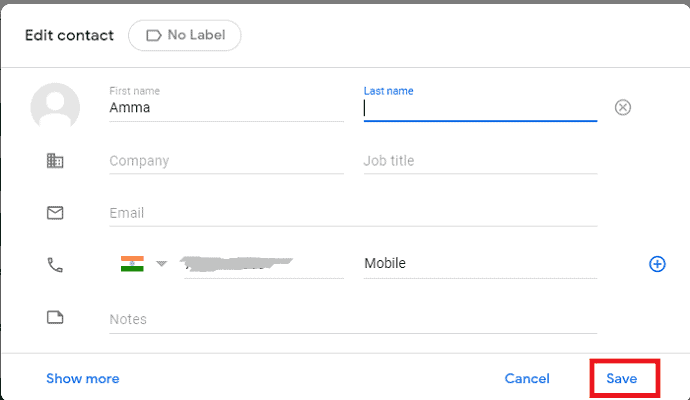
This is the procedure to edit contacts in Gmail.
How to Delete contacts in Gmail?
The first three steps in the procedure of deleting a contact in Gmail are the same as the above methods.
1. Log in into your gmail account.
2. In the Gmail window, click on the Google Apps button at the left side corner of the page.
3. Now the screen will open as shown below. Select the contacts option from the available options.
4. Now the contacts window will open. Select the contact which you want to delete. Click on more (3 dots vertical points) option as shown in the below screen shot.

5. Now a list of options will be shown on the screen. Click on the delete option and refresh it. Your contact will be deleted automatically.as shown in the below screenshot.
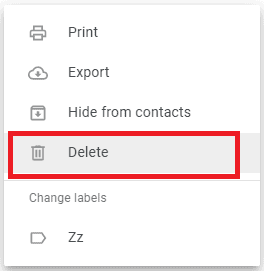
Thank you for reading my tutorial Quick Guide to View, Add, Delete, and Edit Gmail contacts. For more tips, you can follow whatvwant on Facebook or twitter for regular updates. Subscribe to whatvwant channel on YouTube for regular updates.

How do I add or edit a contact, if the gmail box does nothing? Does not open or have a drop down for options?????????????
Click on the 9 dots in the upper right – then select ‘Account’; Then select ‘People & sharing’, (left side of the page0, then select ‘Contacts’.
Or you can click on contacts in those 9 dots.
No matter how I get there, I am no longer allowed to add a contact. I may VIEW a contact.
What has google done?
I’m afraid the information on this blog is terrific for _before_ Google decided to do much harm, and destroyed Gmail
NOTHING happens when I click on gmail.
My gmail page does not look like the one in your tutorial. My page does not include the word, “Google” anywhere on the page. It 3 horizontal lines and the word “M gmail” just to the right in the upper left corner. When I click on the gmail, nothing happens. There is no dropdown menu. I’ve tried clicking on every icon on the page and none of them brings up contacts or a link to my contacts.
Me too
I have the same problem
Me three
Frequently contacted gmail is not deleting waiting for reply its from company not deleting.