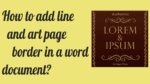Want to add a professional look or add a colorful look to your Word document? Adding borders will do that. Do you know how to add borders to Word documents? It is the quick guide to add a Page border in word. You can add a line as a border to a word document. You can also add some decorative art pictures as a border to the word document.
You can also read how to remove a page border in word a tutorial from Microsoft office support. In this article, I am going to show you how to add borders, lines to word document in an easy way.
How to insert Page border in word?
Video Tutorial:
For our reader’s convenience we provided video tutorial. Try adding page borders by watching the below tutorial instead of reading.
Here I am showing you how you can add line or art as Page border in word.
Line as Page border in word
- Open word document.
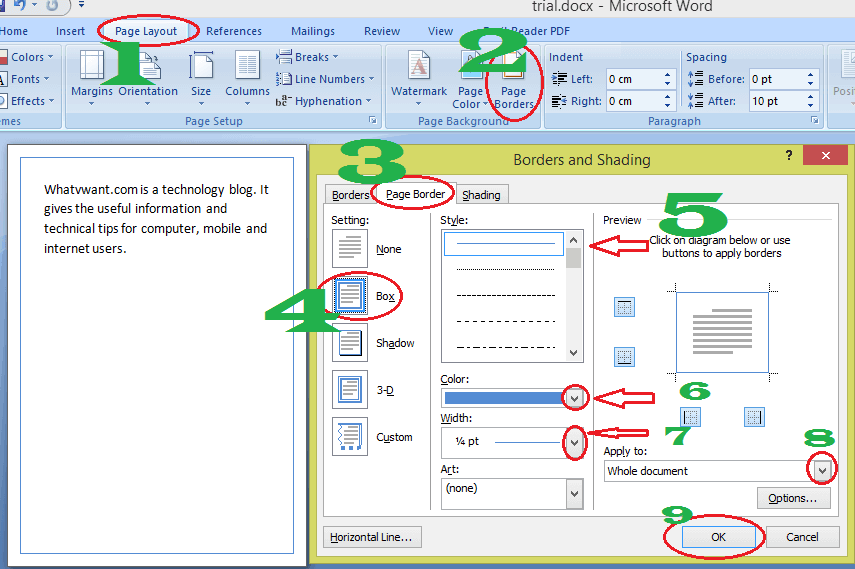
- Go to “Page Layout” in the top menu.
- Click “Page borders”. You will see the “Borders and shading” window.
- Make sure the “Page border” tab is selected.
- Select any one of the options, box or shadow or 3-D or custom under “Setting”.
- Select border style. You can select lines or dots.
- Select the color of the border by clicking down the arrow mark at the color rectangular box.
- Select the width of the border by clicking down the arrow mark at the width rectangular box.
- You can apply this border to a particular page or to the entire document by clicking on the down arrow mark near the “Apply to:” rectangular box.
- Click “Ok”. You will see the border in your document.
Art as Page border in word
Open word document and follow above procedure up to step 4.
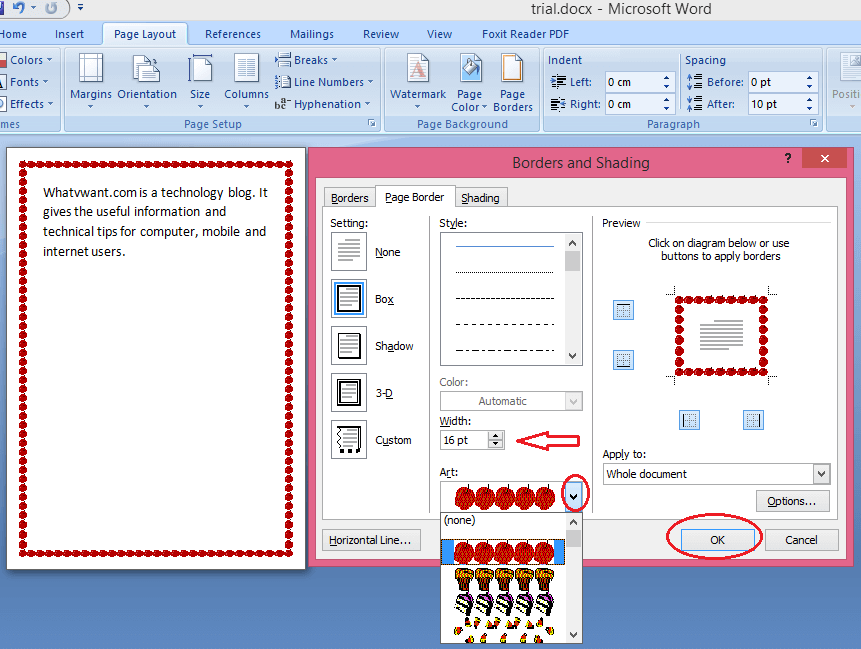
- Click down the arrow mark at “Art”. You will see the available art pictures. Select anyone.
- Change width according to your requirement.
- Click Ok. You will see the art border in your word document.
How to customize Page border in word?
You can change border distance from text or from edge to border line.
Click on “Options” which is just below “Apply to:” or just above the “Ok” button. You will see the “Border and Shading Options” window.
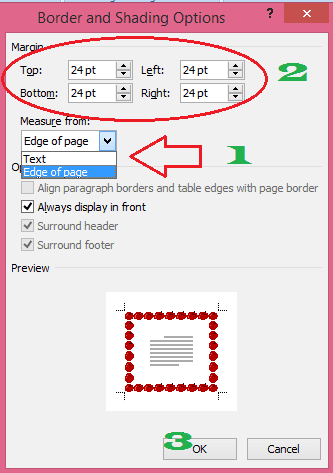
- Select any one of the two options under “measure from”.
- Change top, bottom, left, or right points according to your requirement under margin.
- Click “Ok”. You will see a change in borderline distance.
I hope, you like my article about Page border in word. If you like it, do me favor by sharing it with your friends and follow WhatVwant on Facebook and Twitter for more tips. Subscribe to whatVwant channel on YouTube for regular updates.